If there is something that I can call my real passion about SharePoint 2010 “Ignite” it will be the whole new document management features. Ignite is fully loaded with absolute new marvelous features. My favorite one is the Taxonomies and meta-tagging feature.
The great about taxonomies is that they are great to push your people to standardize the submitted documents to be related to specific keywords, from there you can do better reporting, better analysis and more accurate views of information.
The enhancement of meta-tagging and taxonomies in Ignite is remarkable. Let’s have a look:
WHAT A COOL LOOK!
First of All I really liked the new improved AJAX suggestion box that pops up once you start typing and gives you nice suggestions that match what you are typing:
Now that is really cool, but that is not the whole story. Let’s see how these managed keywords are controlled.
WHAT AN EASY WAY TO TAG AND TAX!
So say we have a lot of departments and business units in our organization, each one of them do contracts, receipts, legal documents and so on. We need to relate these documents to their type but also to their source. There is no point in tagging documents as “HR Contract”, “Financial Contract” or so. They should be tagged as “Contract” but related as well to the business unit that generated this contract for example.
Here the fun starts, so let’s go to Site Actions > Site Settings
From “Site Administration” click “Term Store Management”:
From there you should see your Managed Metadata terms
So, says we need to add a new meta tag under the HR like “Leave Form”. We just click the arrow that appears next to HR when we mouse-over it:
Then from the menu we click “Create Term”. Notice that can directly type in the browser; no other windows no pop-ups. That’s what I call “Brilliant”:
Now you can see that the new term we just added is available for tagging.

Now see what’s really cool! Say we liked the term set of a department and we want to copy it to another department, or use a term set as a template. Easy! Back to the Metadata Store, now we click on the arrow next to the term set we want to duplicate – say Finance in this case – and click the arrow next to it then we click “Copy Term Set” from the pop-up menu:
This confirmation message will come, just click OK:
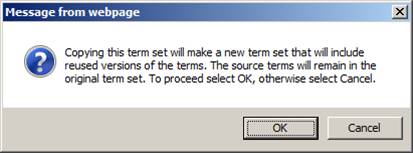
Now we will have the term set “Copy of Finance” with the previous terms.
Now double click “Copy of Finance” text and change it to anything, say “Public Relations”:
Again the typing is inside the browser directly. Now we don’t want the “Financial Report” here so we click the arrow again and choose “Delete Term”:
Again this message comes, just click OK
Now that we’ve got rid of the unwanted term we will go back to document library. Upload the contract, and specify the keyword “Contract” See now how the suggestions come with multiple types of contracts from different business units – including Public Relations:
Now isn’t that cool?
That was just a quick look. We will see more in upcoming articles. Happy “Igniting” y’all.
Taxonomies in SharePoint 2010 !











No comments:
Post a Comment